pi-tv-streamer
Finish Setup
Once you’ve finished adding streaming services, open a terminal and run:
sudo systemctl restart lightdm
Or you can just reboot, if you prefer.
Either way, you should end up on the login screen.
- If you have auto-login enabled, then you’ll end up on the desktop instead. If that’s the case, logout.
Raspberry Pi OS
From the login screen, click on the wrench icon up the top right side of the screen. It will provide you with a list of different desktop environments.
Choose either Plasma Bigscreen (X11) or Plasma Bigscreen (Wayland) depending on which one you chose earlier in this guide.
In short: if you want to use a remote, and you want to use it with programs other than just Kodi, choose X11. Otherwise, choose Wayland.
Once you’ve made your choice, login.
Kubuntu 24.04.1
On Kubuntu, or other operating systems with KDE Plasma by default, the session chooser is down the bottom left.
Click on “Desktop Session: Plasma (X11)” to choose a different session, per the Raspberry Pi OS instructions above.
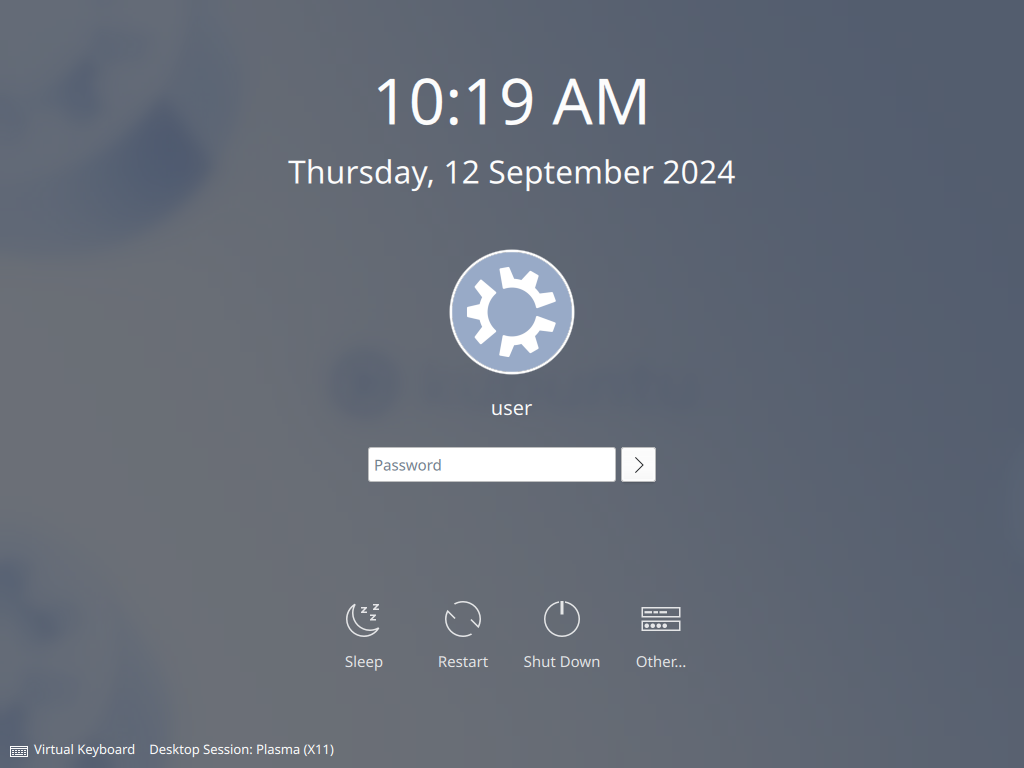
Tada!
If everything went well, you should now be greeted with a smart TV-like user interface.
You should see tiles for your streaming services, and selecting one should launch the web version of that streaming service.